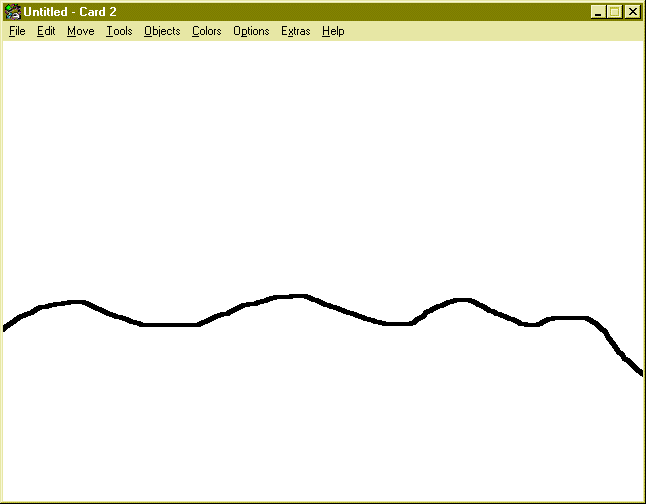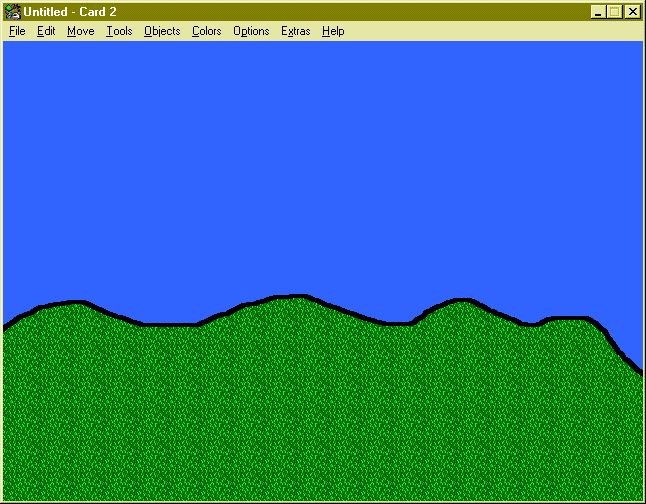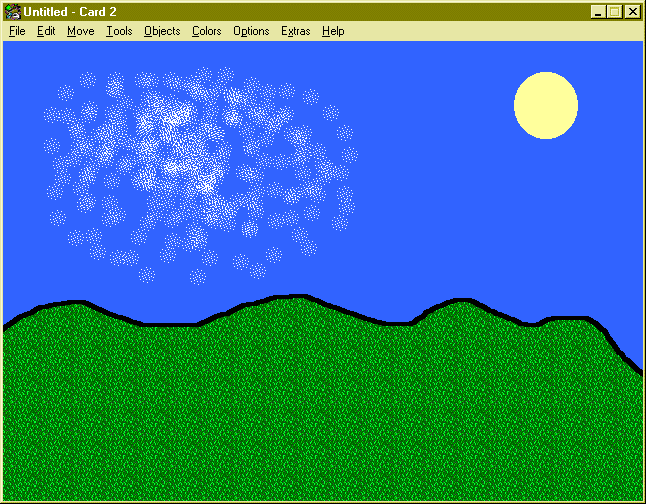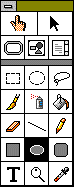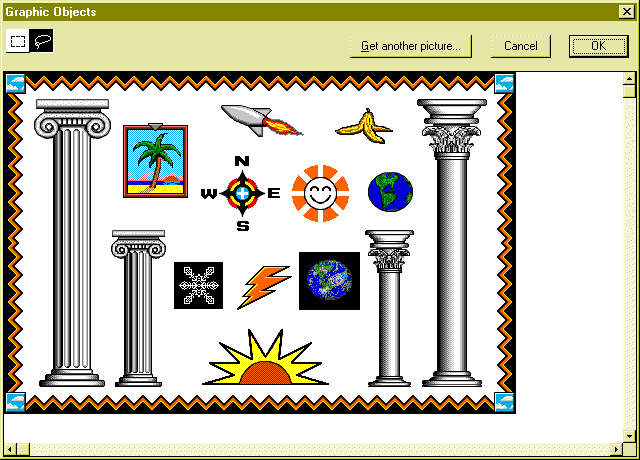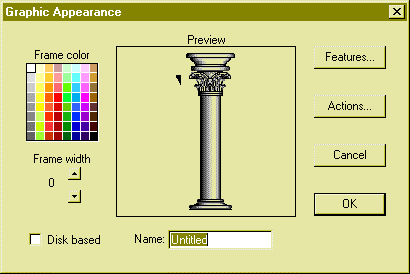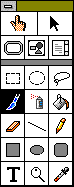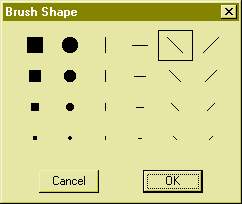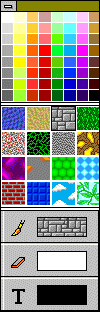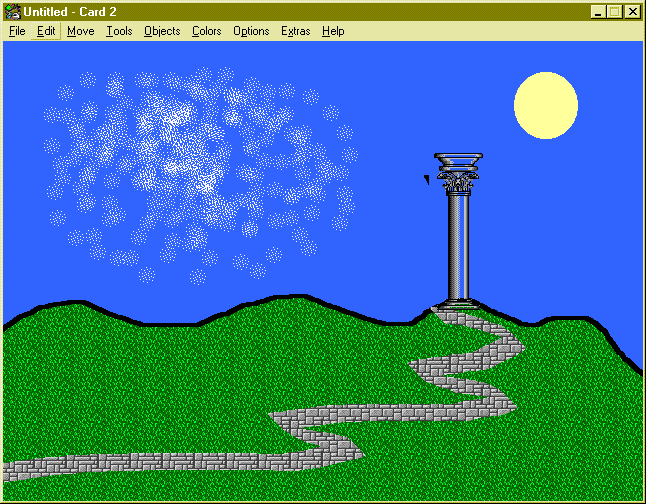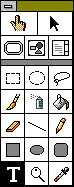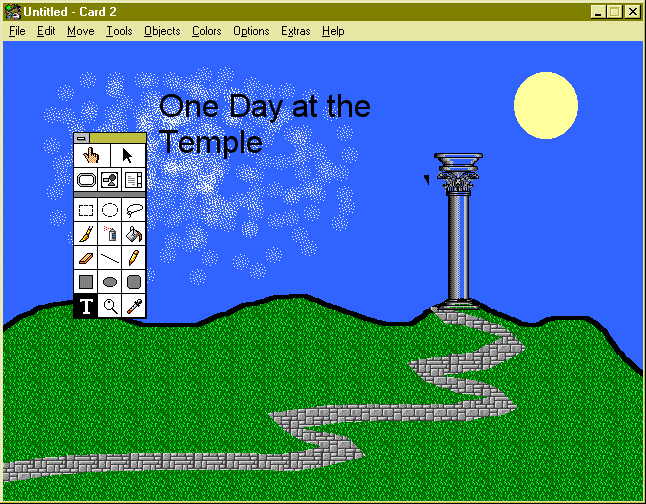|
We will construct a Card that looks like this |
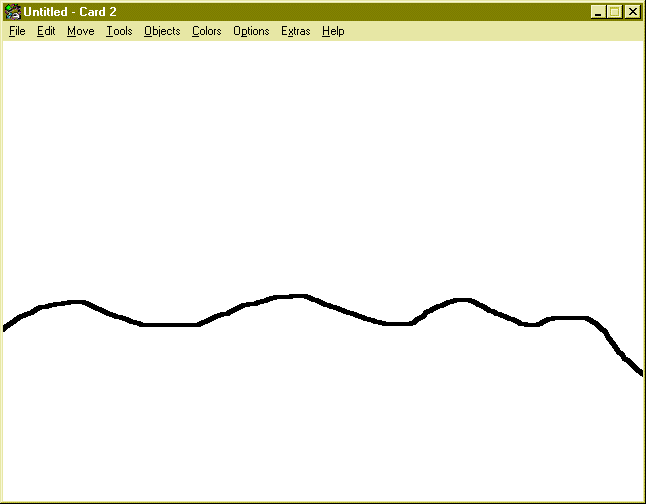 |
First create a horizon line with the paint brush |
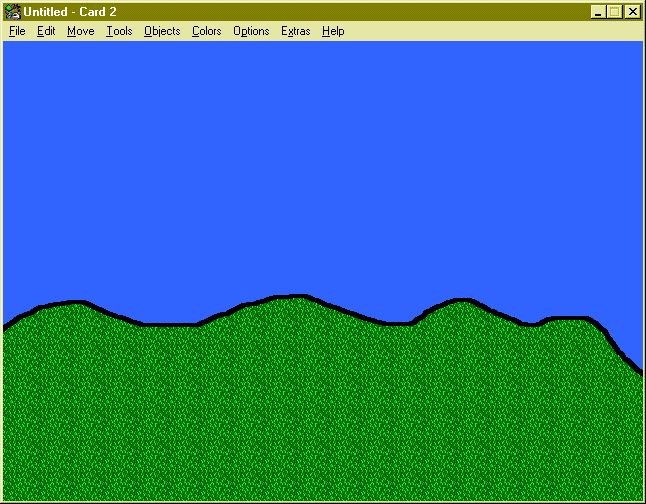 |
Fill the top with blue and the bottom with grass |
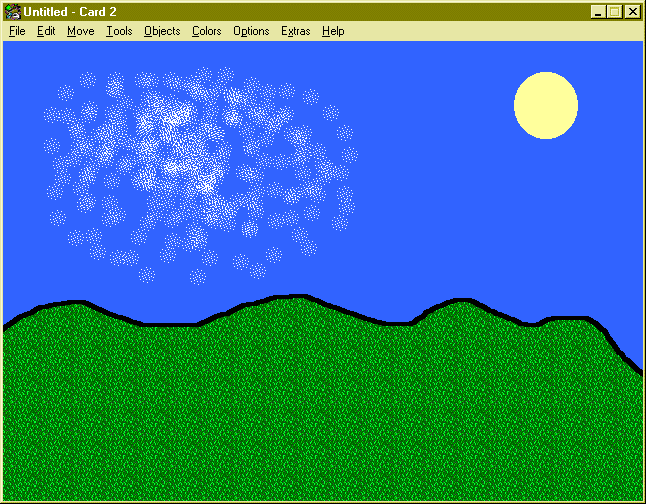 |
Using the spray can create some clouds and by double clicking
on the round shape tool to make it solid create the sun
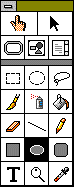 |
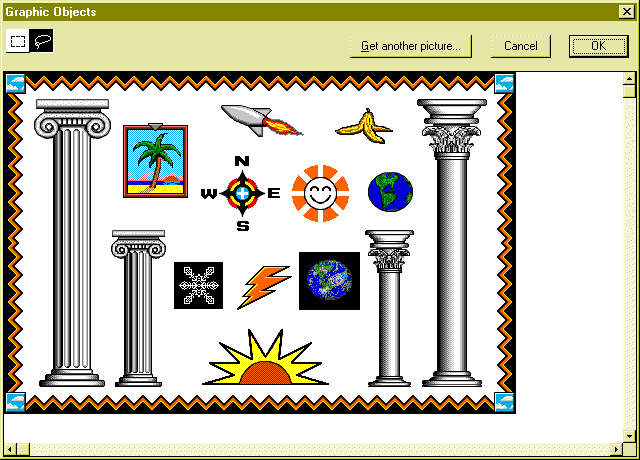 |
Adding A Graphic Object .
Under the Objects menu select
Add a Graphic Object.
Select from Disk
Select Dingbats2
Make sure you have the lasso highlighted and draw around one of the columns |
| 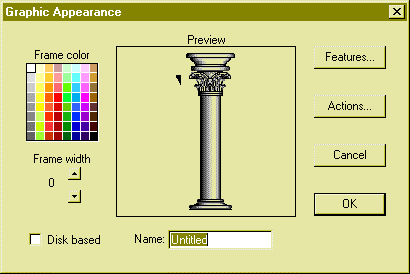
|
Place the column where you wish and Click the mouse away from
the column once. This box should appear. Click OK |
| 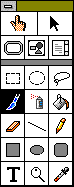
|
Double click on the Paint Brush |
| 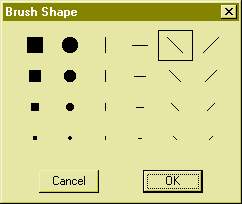
|
Select the Sloping line |
| 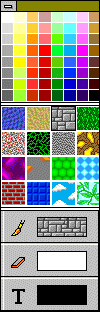
|
Pick the stone work pattern |
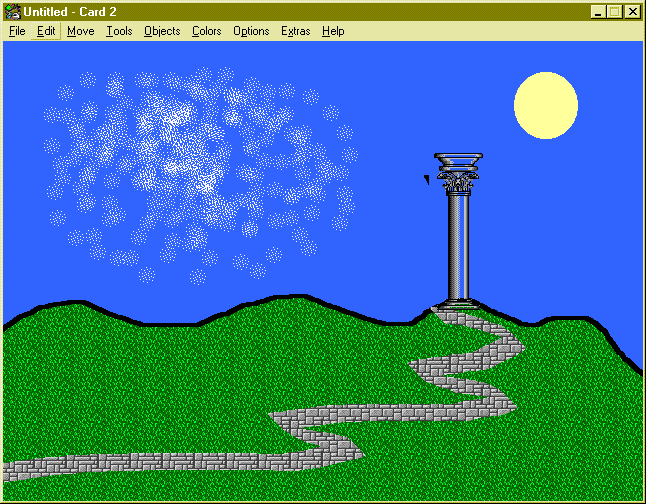 |
Draw a stone work path on the card |
| 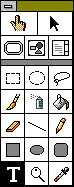
|
Select the Text Tool |
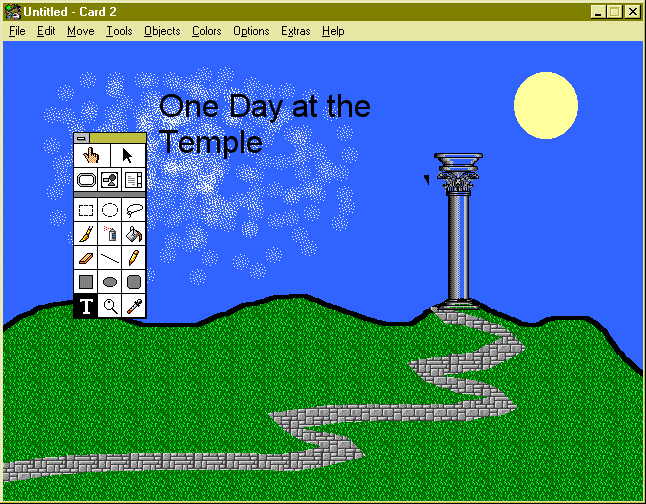 |
Write a fitting title to your card. Be careful with
writing text you cannot correct it . It is like painting the text
on the background.
Save your stack call it PeterTemple.stk |
| Next in Part 2 we will put a Button on
this card and link it to a new card
soooo lets GO |
|