| This How to..is an aid
for creating a 4 page web site using MS FrontPage.
The Instructions refer to the Laptop machines in Building
9.107 at Sunbury. Other machines may have different
Operating Systems and /or versions of the software
Please note there are
a variety of other ways to create web sites , some of these are
detailed in the column on the far left. |
1.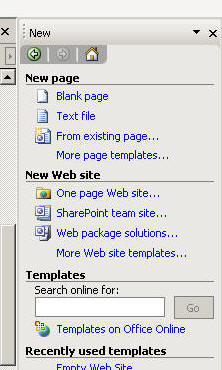
Open Frontpage
( Start > Programs >Microsoft Office 2003> Microsoft Office
Frontpage 2003)
From the file menu select New
A side bar menu will appear on the left side of the screen
click on Blank page.
Repeat this process until you have created 4 pages. |
Frontpage has a range of
themes , Wizards , Templates and other helpers that you can use
. Underneath the File Menu is the New Page Icon
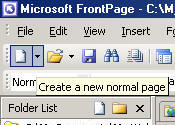
Under this menu area you can select to create a New Site .
Options Include a single page web or an empty web. If
using these functions Note where the files are being Saved.
|
This How to ..
is designed to introduce a variety of techniques and processes.
Short cuts always exist but the long way takes in more scenery. |
2.
Save your work.
From the File menu select Save
Name the file index.htm Change the Page Title
to Home . In the Save In Area Select the My Documents Folder.
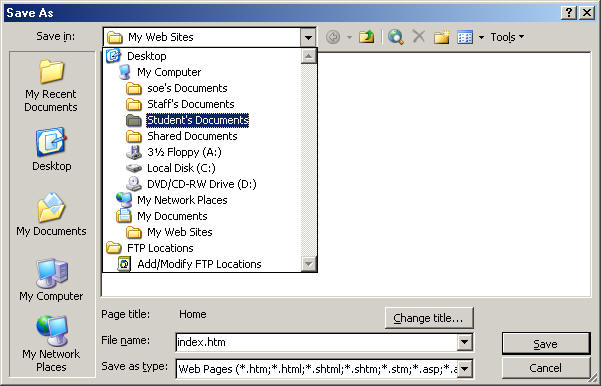
You will need to Create a Folder to save Your Site
in Call this folder SamplerYourName
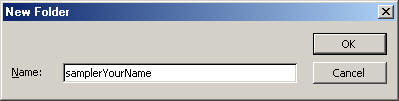 |
|
![]()