| This How to..is an aid
for putting a marquee on a page using MS FrontPage.
The Instructions refer to the Laptop machines in Building
9.107 at Sunbury. Other machines may have different
Operating Systems and /or versions of the software
Please note there are
a variety of other ways to create web sites , some of these are
detailed in the column on the far left. |
1.
open a page in MS FrontPage.
Go to Insert Menu and click on Web Component.
(Insert > Web Component)
Choose Dynamic Effects in the "Component type" column and
Marquee in the "Choose an effect" column.
Then Click Finish
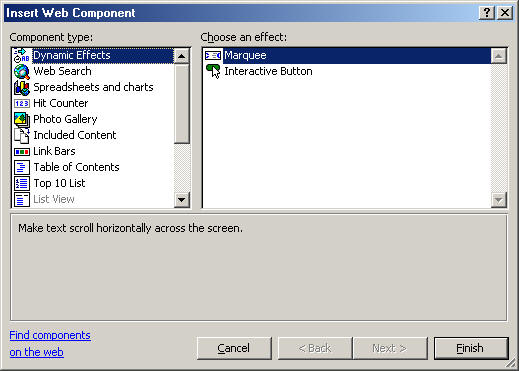
|
Other Web Components include
Buttons, Navigation systems and Photo Galleries |
This How to ..
is designed to introduce a variety of techniques and processes.
Short cuts always exist but the long way takes in more scenery. |
2.
The next dialogue box to appear has space for text to be
entered.
As well as a range of variables . The effect of this dialogue
box is seen below
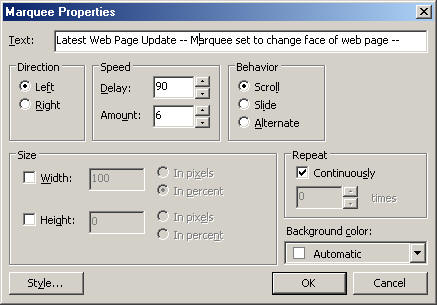
|
|
![]()